Every single SEO related forum, FB group and Reddit will constantly have questions about what free or cheap keyword tracker to use.
Keyword tracking is an essential component of SEO because it provides insights into how well a website’s content is performing in search engine results. By monitoring keyword rankings, you can identify which terms are driving organic traffic, leading to higher visibility and increased user engagement. This data enables you to fine-tune their content strategy, ensuring that you target the most relevant keywords and stay ahead of competition.
There is no more reliable tracker than Google’s own data.
You COULD go to Google Search Console and look at the average position there, but you may only care about specific keywords, so it would be the best to create a report using Google Search Console data, but only for select keywords.
- Login to Google with the same account that you use for your Google Search Console
- Go to Google sheets and create a blank sheet.
- In A1 type in “KEYWORDS”, and underneath type or paste all the keywords that you care about.
- Let say that I care about SEO meme related keywords for Metricsrule. My Google sheet will look like this:
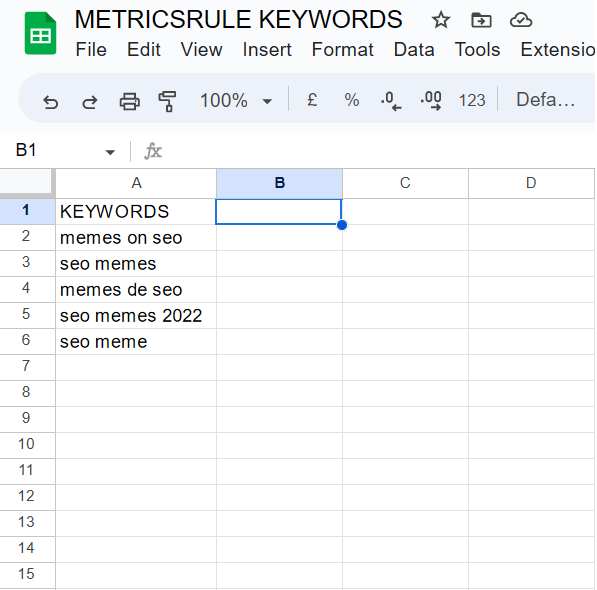
- I named the sheet SEO memes, and the file “METRICSRULE KEYWORDS”
We finished setting up the Sheets, now lets do the rest at the Looker studio…
- Go to Google Looker studio
- Click on Blank Report
- A list of data sources will appear. Click on “Google sheets”.
- Click on spreadsheet that you created previously, in my case it was “METRICSRULE KEYWORDS”
- Click on the worksheet with your keywords, in my case it was “seo memes”
- Click on “add” on the lower right corner
- A table with your keywords should show up, with a “record count column”
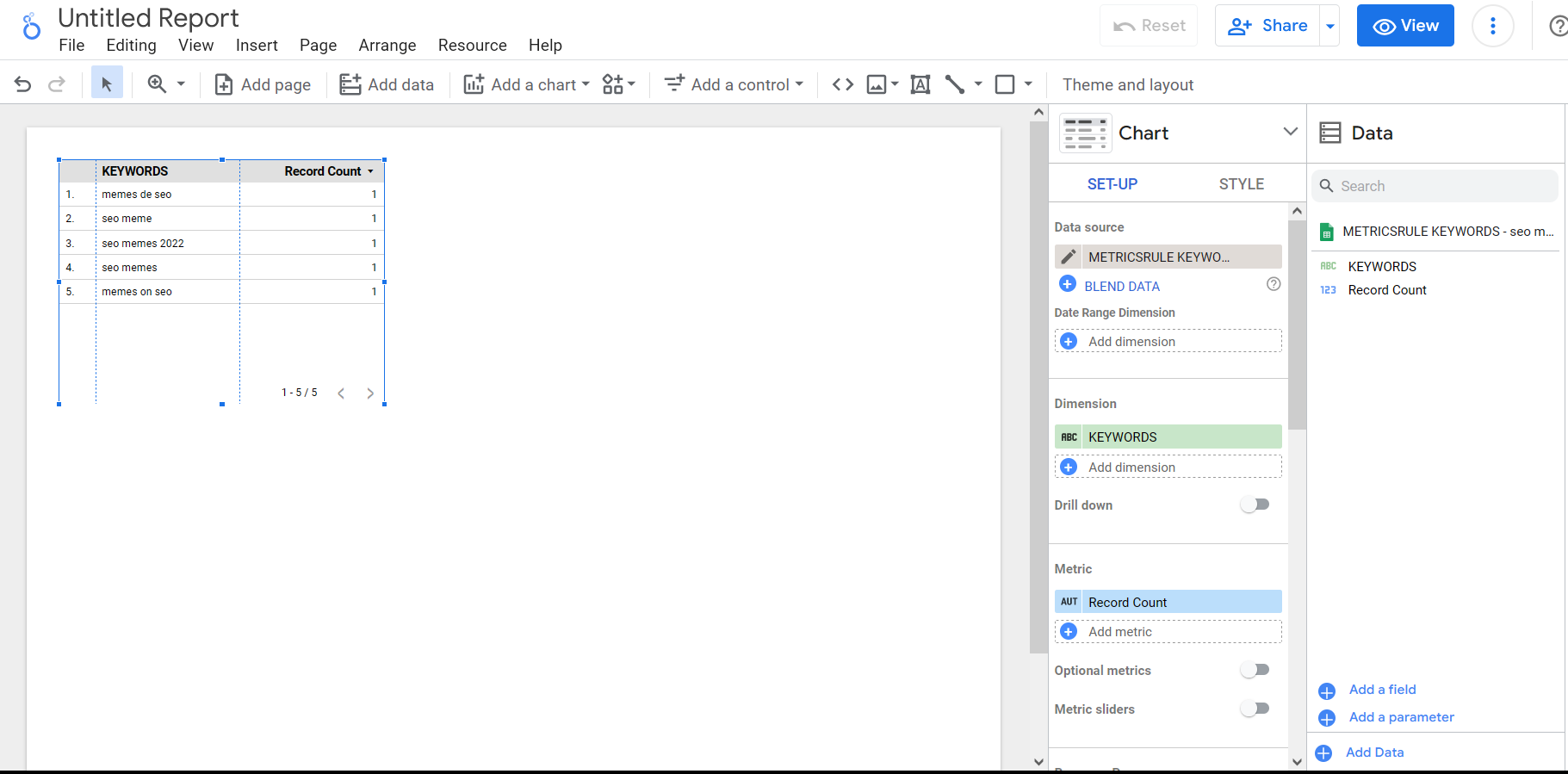
- Click on “Add Data” in the lower right corner.
- Select Search Console, then click on the website that you would like to track.
- Click on “URL impression”, then click on “web”, then click on “Add”.
- In the middle of the screen there is “Chart” column, click on “+blend data”.
- Click on “Join another table”.
- Select Search Console “YOUR SITE URL”.
- For the table 2, drag “Query” where the “Dimensions” are, drag “Average position” to where the “Metrics” are.
- On the left side press X next to “record count” to remove that metric.
- Click “Configure Join”.
- Click “Inner”.
- Under “Join conditions” on the right side click “Add field” and select “Keywords”.
- On the right side click “Add field” and select “Query”.
- This will match any keyword from our Google Sheets to a Query from Search console, so that we can get its average position.
- Click “Save”, then “Save” again.
- Table with our keywords and their average positions will show up.
- In the Chart Column, scroll down to the “Default date range” section and click on Custom, then select last 7 days.
- Since rankings fluctuate, last 7 days average is probably the most reliable metric to track.
- Underneath click on “Comparison date range”, and then select “previous period”, or any other period, (ideally longer than 7 days to account for fluctuations). Click Apply.
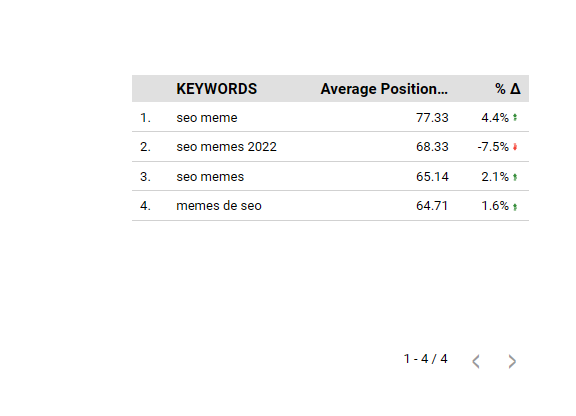
- Now we can track our keywords’ rankings and compare them to the last week, or any time period that you choose. Don’t forget that if there is a red arrow going down, it is actually a good thing, because your rankings are getting closer to first position.
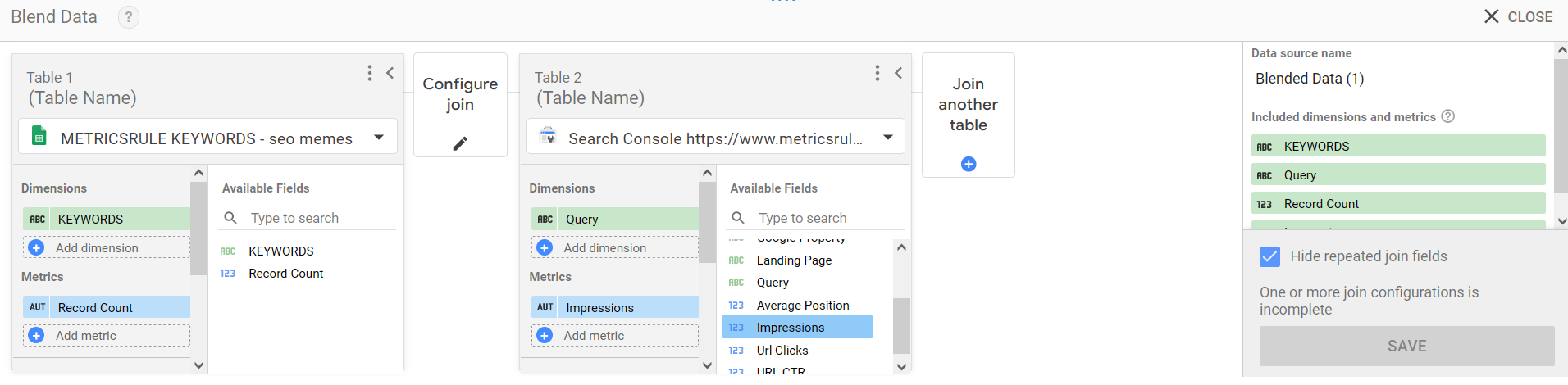
You can click on “Share” to get a link where you can always access this report, and it will update itself automatically every day. If you want to track multiple site, you can “Add a chart” for every site, and repeat all the steps but adding multiple data sources.
